Music Cataloging Procedures
Collected Works Copy Cataloging Training
This document is meant to outline the steps for copy cataloging new volumes of collected works (M2s and M3s). These sets can be byzantine and difficult to fathom, so there may be exceptions to many of this rules. Check with the music cataloger with any questions.
- In OCLC, go to Cataloging – Search – Worldcat or press F2.
- Search the item for a standard number. This could be a barcode printed on the item, an ISBN, an ISMN, or a plate number (number on the bottom of each page). Search Worldcat command line search for these numbers as follows:
- ISBN: simply type into command line search
- ISMN: type sn: and then the number
- barcode: type sn: and then scan the barcode
- plate number: type mn: and then the number.
- If the item has no standard numbers, you will have to use the other search options. Search by composer under “Personal name” (last name followed by first name), title under “Title”, and type the date of publication in “Years.”
Be sure to find the title of the item, as opposed to the title of the series.

- If you’re lucky, there will only be one record, and it will be pulled up right away. If not, you’ll get a list of several different records. Look for the title, number of pages, and publication information that best matches the item in your hand. If there is more than one match, go with the record that looks more “complete” or that has more holdings listed.
- There are several things you should look at right away when opening a record:
- The top bar should read “No holdings in ERE.” If it instead reads “Held by ERE,” this means that, for some reason, we’ve already cataloged this item. Check with the music cataloger about how to proceed.
- The ELvl field should be blank, or “I” (capital i). See the music cataloger if it’s anything else.
- The Desc field should be “a” or “i”. See the music cataloger if not.
- If the Desc field is “i”, there must be a “ǂe rda” in the 040 field. See the music cataloger if not.
- If any of these elements are missing, the record is probably not of good quality, or may need some editing by the music cataloger.
- Once you’ve determined that you have a good record, check to make sure it matches the item in your hand. Specific fields to pay attention to:
- The 100 field is the composer. This will not necessarily match what is printed on the item.
- The 245 field is the title statement. This will have the title and author, and should read exactly as it does on the title page of the item. Check for any inaccuracies.
- The 260 (or 264) field contains publication information. This will have the location of the publisher, the name of the publisher, and the date of the publisher. Check to make sure it’s a match (oftentimes one or more elements will be in brackets; this means that a cataloger made an educated guess about this element, and you won’t find it on the item).
- The 300 field has information on the extent of the item. Check the number of pages and the size to make sure it’s a match.
- The 490 field will have the series. This should read exactly as it is printed on the item.
- The 505 field will have the table of contents. Each work will be separated by a “—“. If there is no table of contents, you will have to create one.
- More info about each field and what it means here and here. More info about 505 fields here.
- Save your record by going to Action—Save Record to Local File, or pressing F4.
- Assign a call number. We’ll need this volume to fit it with the other volumes we own. To do this, we’ll need to pull up a call number list of our holdings.
- In the OCLC record, copy the 800 or 830 field.
- Under the cataloging module in Symphony, go to “Modify Title.”
- Choose index “Series” and type “Browse.” Paste in the field you copied. Remove the MARC subfield indicators. Also remove anything after the ǂv. (For example, change “Schoenberg, Arnold, ǂd 1874-1951. ǂt Works. ǂf 1966 ; ǂv Reihe B, Bd. 28.” to “Schoenberg, Arnold, 1874-1951. Works. 1966”)
- You should find other records with the same series name. Open one and go to the “Call Number/Item” tab to find the call number.
- Return to the “Modify title” search. Change index to “Call number” and library to “JMUSIC” and search for the call number you found. This should bring up a shelflist.
- Try to find where your call number fits into the rest. Remember you will have to format your call number in a similar manner to the ones already in our system.
- Once you’ve formulated a call number, put it in the 090 field in OCLC, and write it in pencil on the upper left corner of the item title page.
- Occasionally the acquisitions specialist will assign a call number for you in the process of creating the order record. If this is the case, go with that call number unless you find reason not to.
- Next, we need to put in a local series note.
- Open one of the series records currently in Symphony.
- Under the Bibliographic tab, you should find a 590 field that reads in all caps, something like: Joyner-FOR JOYNER MUSIC LIBRARY HOLDINGS OF THE SERIES, Schoenberg, Arnold, 1874-1951. Works. 1966, SEARCH BY SERIES TITLE OR CALL NUMBER M3 .S36.
- Copy this field. Go to OCLC, create a 590 field at the bottom of the record, and paste in the text.
- Change the 049 field from “EREE” to “EREM”
- Check spelling (F7, or Tools—Check Spelling). Sometimes OCLC won’t recognize certain foreign or musical terms. That’s okay.
-
If you are not overlaying a record, use the 949ScoreCall macro (Tools—Macros—Manage; highlight “949ScoreCall” and click “Run”) to create a 949 field. This will put your call number in the 949 field, followed by $h JMUSIC52. Put your barcode after the $i. Put your initials after the $o.

- If you are overlaying a record, simply add a 949 field and put your initials after a $o. Copy the OCLC number from the upper left corner of the screen. Under the "Modify Title" wizard, find the brief record in Symphony. Change the title control number so that there is a lowercase "o" followed by the OCLC number. For example, this OCLC number:
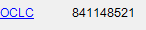
should lead you to create this Title Control Number:

- Validate (Shift+F5, or Edit—Validate). If an error comes up, check with the music cataloger about what’s going on.
- Update holdings (Action—Holdings—Update Holdings (F8))
- Export record from Connexion. (Action – Export) (F5)
- Process batch
- Batch -- Process Batch
- Select the local bib file (ka.bib.db)
- Check boxes for “Online Record Actions” and “Exports”
- (OK)
- If asked, Overwrite file. (NOTE: if you export multiple files without closing Connexion in between, you need to delete the file, or it will append, without asking you. Therefore, delete the file tempo.dat from your C:/drive before exporting files after the first one of the day)
- Allow batch to process. View the reports that pop up to make sure all actions were completed.
- Switch to Symphony.
- Import bib records into Symphony. This is a 2-step process.
STEP 1
- Cataloging--Common Tasks -- MARC Import (If you don't have the custom music cataloging toolbars set up: Utility -- MARC Import)
- Click the diamond button next to the "Source" box and select the file "tempo.dat" from your C:/ drive.
- In destination, type j+ your initials, ex. jcdh
- Click Import
- "Are there more files to import?" -- NO.
STEP 2
- Cataloging--Common Tasks -- Schedule New Reports (If you don't have the custom music cataloging toolbars set up: Reports -- Schedule new reports)
- Template -- JMUSIC Load Bibliographic Records General Use
- Setup & Schedule
- Add your initials to the end of the Report Name
- Click load, and select the file to load. The name is what you put in "destination" during MARC Import, i.e. your initials.
- Click "run now"
- "Display finished reports"
- Look for your report at the top of the list. If it isn't there, wait a while and click the bunny in the hat to refresh the display.
- If the item is going to the bindery, you will need to check it out to JOYNERREPAIR (for in-house bindings & repairs) You might choose to complete this step after step 14, editing the call number/item records. If the item is ready to be shelved, check it out to JMUSICCATALOG. This prevents it from displaying as available before it is labeled and shelved.
- Delete your tempo.dat file before exporting anything else from OCLC.
Created by cdh, 11/11/15; edited cdh 7/20/16
Top of page
Music Cataloging Procedures Home
| |
 |
 |
 |
|
Music Library
East Carolina University
Greenville, NC 27858-4353 USA
252.328.6250
Contact the Music Library
Page updated 7/31/2013 cdh |
 |



![]()

